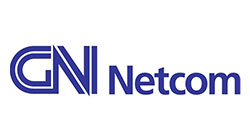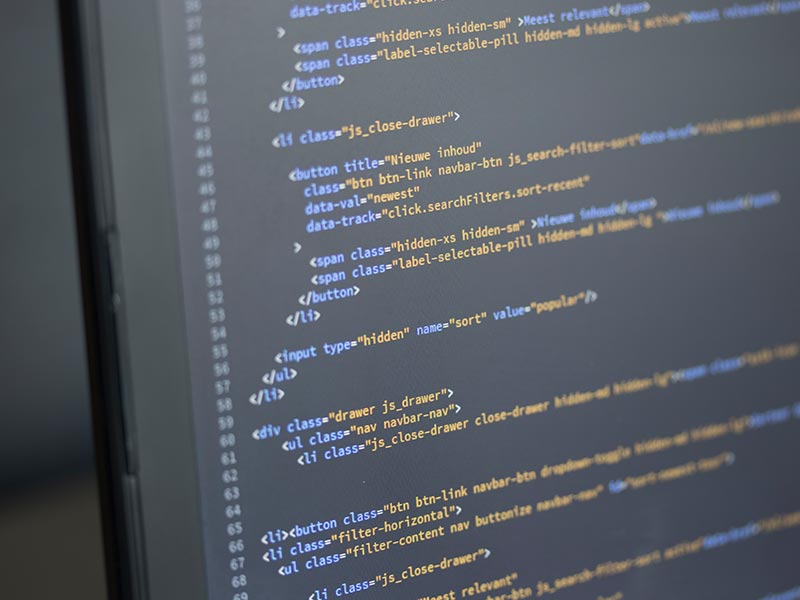Telecommunication & Compliance
Trillium is a specialist Telecommunication/Electronic Engineering design and consulting company. We provide expert product design, approval testing and regulatory compliance services to the Australian and International telecommunication and electronics industries.

Industrial & Mining
Trillium has extensive experience in the ruggedized requirements of the heavy industry and mining sectors. Our engineering experience includes international consulting on design and implementation of control and communications equipment in extreme environmental conditions.

Design & Engineering Services
Trillium has extensive experience in a broad range of electronic design. With applications ranging from audio interfaces and control systems to solar-powered lighting, Trillium has a proven track record, the tools and the expertise to bring ideas to fruition.

Power & Rail
Trillium provides cost-effective solutions for the safe and uninterrupted operation of data systems that control and monitor railway and power networks. Our innovative, standards-based products provide rock-solid connectivity for all mission critical applications and services required in today’s railway and power environment.

Our Specialities
Call Centre Services
Use our Voice Quality Test Head and WebVQ server to assess quality voice communications over any voice network and evaluate MOS score, PESQ score and PESQ-LQO to ITU-T standards.
Clients